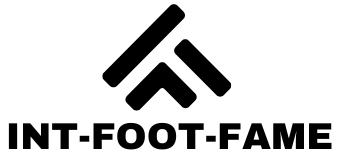Stuck with an iPhone XS that feels more like a digital paperweight because you can’t remember the passcode? Don’t worry, you’re not alone in this tech-induced panic! Whether you’ve forgotten your passcode or bought a second-hand device that’s locked tighter than a vault, there’s a way to breathe new life into your beloved gadget.
Table of Contents
ToggleUnderstanding Factory Reset
Factory resetting an iPhone XS clears all personal data and settings, restoring the device to its original state. This process serves as a solution for various issues, especially when access is lost.
What Is a Factory Reset?
A factory reset completely erases all content from the device. Users restore settings to their default configurations, removing apps, photos, and files. Initiating this process effectively prepares the iPhone for a new owner or addresses persistent software issues. Typically, it’s performed through the device’s settings menu or using recovery modes. The reset often resolves unresponsive features and improves performance.
Why Factory Reset Your iPhone XS?
Various reasons prompt users to factory reset their iPhone XS. Regaining access to the device tops the list when forgotten passcodes prevent entry. Performance boosts often follow resets, especially when the device experiences slowdowns or glitches. Many users choose this option before selling or giving away their phones, ensuring no personal information remains. Resolving software-related issues can also occur, eliminating bugs and restoring functionality.
Methods to Factory Reset iPhone XS Without Passcode
Multiple methods exist for performing a factory reset on an iPhone XS without a passcode. These approaches utilize available tools and services to restore the device to its original settings.
Using iTunes or Finder
Start by connecting the iPhone XS to a computer using a USB cable. Open iTunes on Windows or Finder on macOS Catalina or later. Place the device in recovery mode. For this, press and quickly release the Volume Up button, then press and quickly release the Volume Down button, followed by pressing and holding the Side button until a recovery mode screen appears. On the computer, an option will prompt to restore or update the device. Choose Restore, and the software begins downloading. If it takes longer than 15 minutes, the device exits recovery mode. Repeat the previous steps to re-enter recovery mode and select Restore again.
Using iCloud
Utilizing iCloud provides an alternative method for resetting the iPhone XS. Access iCloud.com on a computer or another device and log in with the Apple ID linked to the iPhone. After signing in, select the “Find iPhone” option. A list of devices will appear; select the iPhone XS. Click on “Erase iPhone” to remove all content and settings. Confirm the action to initiate the factory reset. This method also requires the iPhone to be connected to the internet. Ensure the device is reachable via iCloud for a successful reset.
Important Considerations Before Resetting
Several important factors must be acknowledged prior to performing a factory reset on the iPhone XS without a passcode. Understanding these aspects helps ensure a smoother resetting process.
Backup Your Data
Backing up data stands as a crucial step. This action protects any important information before initiating a factory reset. Users can utilize iCloud or iTunes for this purpose. iCloud provides an easy way to save photos, contacts, and other files wirelessly. iTunes enables a complete backup on a computer. Confirming a successful backup minimizes the risk of losing valuable data during the reset.
Potential Risks of Factory Resetting
Potential risks accompany factory resetting. Erasing all content also means that all settings, apps, and personal files disappear entirely. Users may face a temporary loss of access to important information like account settings or saved passwords. If not done with caution, resetting can lead to unintended consequences. For instance, finding oneself locked out of accounts due to missed backups can complicate the restoration process.
Steps to Factory Reset iPhone XS
Factory resetting an iPhone XS can restore it to its original state without needing the passcode. Below are two effective methods for performing this task.
Step-by-Step Guide Using iTunes or Finder
- Connect the iPhone XS to a computer using a USB cable.
- Open iTunes if using a PC or Finder if using a Mac.
- Put the device into recovery mode by pressing and quickly releasing the Volume Up button, then pressing and quickly releasing the Volume Down button. Press and hold the Side button until the recovery mode screen appears.
- Select the iPhone XS when it appears in iTunes or Finder.
- Choose “Restore” from the options. This action erases all data and settings on the device.
Step-by-Step Guide Using iCloud
- Access iCloud.com through a web browser on a computer or another device.
- Log into your iCloud account with your Apple ID and password.
- Navigate to the “Find iPhone” feature and click on it.
- Select “All Devices” at the top and choose the iPhone XS from the list.
- Click on “Erase iPhone” to delete all data remotely. This option clears the device and removes the passcode.
These methods efficiently reset the iPhone XS while ensuring access is regained even in locked situations.
Regaining access to an iPhone XS without a passcode is achievable through effective factory reset methods. Whether using iTunes or iCloud users can successfully restore their devices to factory settings.
It’s essential to remember the importance of backing up data before initiating a reset to avoid losing crucial information. By following the outlined steps users can navigate the process with confidence and ensure their devices are ready for new use or personal access.
With the right approach users can easily overcome the challenges of being locked out and enjoy their iPhone XS once again.