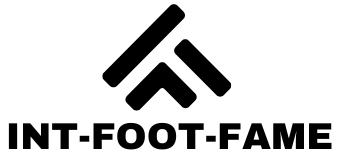In a world where distractions lurk around every corner, keeping focus can feel like trying to catch a greased pig. For iPhone users, the temptation to dive into endless scrolling or mindless gaming can derail productivity faster than a cat chasing a laser pointer. But what if there was a way to reclaim that precious screen time?
Table of Contents
ToggleCan I Block Certain Apps on iPhone?
Blocking certain apps on an iPhone is possible through various built-in features. Users can utilize Screen Time settings to restrict access to specific applications. Screen Time, introduced in iOS 12, allows individuals to set limits on app usage and manage distractions effectively.
To block an app, follow these steps:
- Open Settings.
- Select Screen Time.
- Tap App Limits.
- Choose Add Limit.
- Select the desired app category or individual apps.
- Set a time limit, then tap Add.
Once the limit is reached, the app becomes inaccessible until the limit resets. Another option involves using content restrictions within Screen Time.
For content restrictions, perform the following steps:
- Access Settings.
- Navigate to Screen Time.
- Tap Content & Privacy Restrictions.
- Enable restrictions and select Allowed Apps.
- Disable apps you wish to block.
Both methods help maintain focus by reducing distractions from apps that tend to consume excessive time. Users aiming for enhanced productivity benefit from these settings, promoting a healthier digital lifestyle.
For additional control, consider using third-party applications designed specifically for blocking distractions. Numerous apps available on the App Store cater to this need. Each option contributes to managing screen time efficiently and supports users in prioritizing important tasks.
Understanding App Restrictions
App restrictions play a crucial role in managing digital distractions on iPhones. Users can leverage built-in functionalities and third-party solutions for effective app management.
Built-in iPhone Features
Apple’s Screen Time provides users with essential tools to monitor and control app usage. This feature allows users to set daily limits for specific applications, ensuring time spent on distractions is minimized. Accessing Screen Time is simple; navigate to Settings and select Screen Time to begin. Users can customize app limits, schedule downtime, and enable content restrictions. By utilizing these settings, users regain control over their device engagement, fostering a more focused environment.
Third-party Apps for Restrictions
Several third-party applications offer additional features for restricting app usage. Apps like Freedom and Forest provide advanced capabilities beyond what built-in features offer. Freedom allows users to block distracting websites and apps across multiple devices simultaneously. Forest gamifies focus by encouraging users to grow a virtual tree while they stay off their phones. With various options, users can find a solution that aligns with their unique needs, ensuring more effective management of digital distractions.
Steps to Block Apps on iPhone
Blocking distracting apps on an iPhone can greatly enhance focus. Users can easily employ built-in features for this purpose.
Using Screen Time
Screen Time provides an intuitive way to block specific apps. To access it, navigate to Settings and select Screen Time. Once activated, users can choose App Limits to set daily restrictions on app usage. This feature allows for scheduling downtime, which automatically limits app access during designated hours. Users simply select the apps they want to limit, then specify the time allowed. Daily reminders will alert users when time is almost up, ensuring they stay aware of their usage.
Using Guided Access
Guided Access helps limit app usage during focused tasks. This feature locks the device to a single app, preventing users from switching to distracting applications. To enable Guided Access, go to Settings, then Accessibility, and select Guided Access. Users can turn it on and set a passcode for added security. During use, triple-click the side button to activate it in the desired app. Adjust settings to disable touch or create time limits, promoting a concentrated work environment.
Considerations and Limitations
Blocking apps on an iPhone involves several important considerations. Screen Time offers various settings, but it’s crucial to understand its limitations. Users might find that some apps require constant updates, which could bypass restrictions. Additionally, individual motivations for blocking apps vary significantly among users.
Users should evaluate how strict they want their restrictions to be. Certain social media platforms may allow temporary deactivation, while others may not provide options for full blocking. Users need to ensure that important functions, like messaging, remain accessible during managed usage.
Accessibility features, like Guided Access, allow users to focus intensely on one app, yet it may limit multitasking capabilities. This choice can help during work or study sessions, but they require forethought regarding how tasks are prioritized. Users can customize Guided Access settings depending on their specific needs.
Third-party apps, such as Freedom or Forest, serve as additional strategies. Users should conduct research to find the option that most closely aligns with their goals. Each app comes with unique functionalities and user experiences that can impact overall effectiveness.
Monitoring and adjusting these limitations may require time and patience. Users often need to revisit settings periodically to ensure they align with evolving habits and life changes. Adjusting restrictions isn’t a one-time task; it often necessitates regular updates to remain effective.
Blocking certain apps on an iPhone can significantly enhance focus and productivity. By utilizing built-in features like Screen Time and Guided Access users can effectively manage distractions and reclaim valuable time. Third-party applications also offer additional options for those seeking more advanced solutions.
It’s essential for users to evaluate their needs and adjust restrictions accordingly. Regularly monitoring app usage and adapting settings can help maintain a healthier digital lifestyle. With the right tools and strategies in place users can take control of their screen time and prioritize what truly matters.